
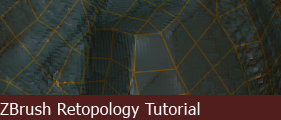
Retopology
Now it's a good time to save your sculpt if you haven't done so. When you are ready to begin the retopology process, click on the ZSphere on your toolbar. (Left) Once you create a ZSphere, you will notice that your sculpt is gone, you can find it in your recent Ztool list at the toolbar. (Right)
Navigate to Rigging, and click on "Select Mesh" (Left). A list of recent Ztool will appear, your sculpt should appear on the list, go ahead and select it from the list. (Right)
(Note: If you have been working with other sculpts, you may see them on the list too)
The Ztool that you have selected should appear on the screen behind the ZSphere. (Left) Bind your ZSphere to your mesh by clicking "Bind Mesh". (Right)
Navigate to Topology, and click on "Select Topo"
Much like the previous step, a list of Ztool will appear, you should be able to find the same Ztool on the list. (Left) Once you have selected the correct Ztool, click on "Edit Topology" (Right)
You will enter the "Edit Topology" mode. Notice that the ZSphere is gone and a red circle appears on top of your mesh. That circle represents a vertex. In the next section we'll go over some basic controls in the Edit Topology mode. But before we try anything crazy, go ahead and shrink your Draw Size to 1.
This concludes the retopology part of the tutorial.
Page
Copyright 2004-2019 Andy Xiao. All Rights Reserved.










