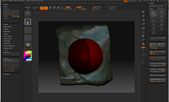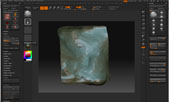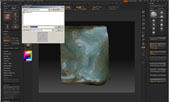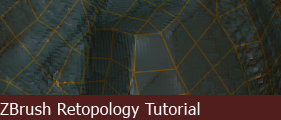
Exporting
We need to exit the Edit Topology mode, click on "Edit Topology" to exit, you can toggle this model if you need to modify the topology that you have made. The mesh behind the ZSphere indicates the Mesh that you have selected to edit.
We also need to unbind the ZSphere to your high poly mesh as well. Click on "Bind Mesh" again to unbind it.
To view the newly created topology, press "A" to toggle between ZSphere mode and Mesh mode. You may notice that the topology has been subdivided. You can navigate to the Geometry section and lower the subdivision level. (The subdivision setting can be set in Topology when you are in "Edit Topology" mode under "PreSubdiv")
SUCCESS! Now that your new mesh is on its lowest level of subdivision, you can click "Export" to export it as an *.obj. You can now unwrap this in a 3D software that you prefer.
If you want to revisit this file and make adjustments to the topology, you can save this as a Ztool. To edit the topology, simply bind your ZSphere to the high poly mesh and load it in the Topology tab and enter Edit Topology mode.
This concludes the exporting part of the tutorial.
Page
Questions and comments?
if you have any questions or comments, feel free to drop me a line at contact@artofandyxiao.com
Copyright 2004-20198 Andy Xiao. All Rights Reserved.